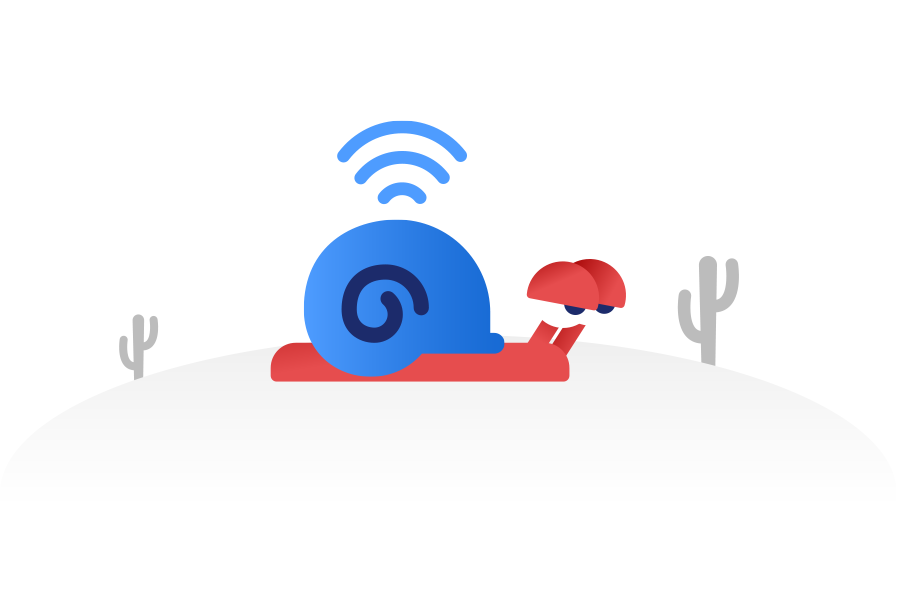Have you ever been watching a series or working online and suddenly your Wi-Fi connection becomes super slow? It’s frustrating, right? In this article, we’ll help you discover the causes of slow Wi-Fi in your apartment or house and, most importantly, provide practical solutions to improve your connection. Stay with us and learn how to make your Wi-Fi fast and reliable again.
Why Is My Wi-Fi Slow?
Signal Interference
One of the most common causes of slow Wi-Fi is signal interference. Many devices in your apartment or home can interfere with the Wi-Fi signal, such as microwaves, cordless phones, and other electronic devices. When these devices are in use, they can significantly degrade your Wi-Fi signal quality. This is one of the reasons why you can have a slow Wi-Fi signal in your apartment.
How to Identify Signal Interference
To determine if interference is the issue, turn off all electronic devices that might be interfering and check if the Wi-Fi speed improves. If you notice an improvement, then you’ve found the problem. Additionally, you can use Wi-Fi analysis apps to identify interference and adjust your network settings. With this, you will forget slow Wi-Fi in your apartment or home.
Router Location
The location of the router also plays a crucial role in your Wi-Fi speed. If the router is hidden in a distant corner or behind many obstacles, the signal will struggle to reach all corners of your house. Walls, furniture, and other objects can block or weaken the signal.
Where to Place Your Router
For the best coverage, place your router in a central and elevated location, such as a high shelf. Make sure it’s in an open space, not inside a cabinet or behind a TV. It’s also helpful to keep the router away from other electronic devices that might cause interference.
Network Congestion
If too many devices are connected to your network, all competing for the same bandwidth, your Wi-Fi speed will decrease. This is especially common in houses with many users or smart devices. Each additional device consumes a portion of the available bandwidth, which can significantly reduce speed for all users. In this situation, you will notice a slow Wi-Fi connection.
How to Manage Network Congestion
Disconnect devices that you are not actively using. Also, consider splitting your network into two: one network for critical devices and another for less important devices. This can be done by setting up a 5 GHz network for devices that need more speed and a 2.4 GHz network for other devices.
Overcrowded Wi-Fi Channels
Wi-Fi routers operate on different channels, and if many routers in your area are using the same channel, they can interfere with each other, causing a slower Wi-Fi connection. This channel saturation is common in densely populated areas, such as apartment buildings.
How to Change Your Router’s Channel
Access your router’s settings (usually through an IP address like 192.168.1.1 in your browser) and look for the option to change the Wi-Fi channel. Try different channels to find the one that offers the best connection. Most modern routers can automatically select the best available channel, but sometimes a manual adjustment can be more effective.
What are the solutions to improve your Wi-Fi speed?
Move Your Router to a Central Location
One of the first things you can do is move your router to a more central location in your home. Place it in an open area, free from obstacles like thick walls or large furniture. This will help ensure that the Wi-Fi signal is evenly distributed throughout your home. This is a useful way to avoid a slow Wi-Fi connection.
Benefits of a Central Location
Placing your router in a central location reduces the distance the signal needs to travel to reach each device, which can significantly improve the speed and reliability of your connection. Additionally, an elevated location can help improve the signal strength.
Change Your Router’s Channel
Access your router’s settings and change the Wi-Fi channel. Try different channels to find the one that offers the best connection. Most modern routers can automatically select the best available channel, but manually doing it can resolve specific interference issues.
Process for Changing the Channel
- Access your router’s settings.
- Look for the wireless settings section.
- Find the channel option and select a different channel.
- Save the changes and test the connection.
Get a Wi-Fi extender or Mesh System
If you have a large house or many walls, consider using a range extender or a Wi-Fi mesh system. These devices help extend the Wi-Fi signal to all corners of your home.
Advantages of a Mesh System
Mesh systems are especially useful because they create a single network with multiple access points, eliminating dead zones and providing a stable, fast connection throughout your home. Additionally, they are easy to set up and manage through a mobile app.
How to optimize your router settings
Security Configuration
Ensure your Wi-Fi network is secure by using a strong password and WPA3, the latest Wi-Fi security standard. This prevents unauthorized users from accessing your network and slowing down your connection.
Improving Your Network Security
- Change the default password: Use a unique and complex password for your Wi-Fi network.
- Enable WPA3: If your router supports it, use WPA3 for better security.
- Disable WPS: This protocol can be vulnerable to attacks.
Using Diagnostic Tools
Use diagnostic applications and tools to monitor your network’s performance. Applications like Wi-Fi Analyzer can help you identify signal issues and choose the best channel for your router.
Recommended Tools
Wi-Fi Analyzer: Helps identify interference and the best channels.
Speedtest.net: Measures your connection speed.
The Importance of Technical Support
If a slow Wi-Fi connection persists and none of these solutions work, contact the technical support team of your internet service provider. They can offer additional assistance and check for issues in the network infrastructure.
Why Choose Coextro?
We take pride in offering fast and reliable internet service in Ontario. Our support team is available to help you resolve any connectivity issues you may have. Don’t hesitate to contact us if you need assistance.
A slow Wi-Fi connection can be incredibly frustrating, but with the right solutions, you can significantly improve the speed and reliability of your connection. Remember to move your router to a central location, update the firmware, change the channel, and consider using range extenders or mesh systems. If all else fails, it might be time to upgrade your router or contact your internet provider.
We are here to help you have the best internet experience possible. Don’t hesitate to contact us for more tips and personalized support.
Maybe you are interested in these subjects:
Lost Internet Connection? Is the Internet down again?