Struggling to Get a Stronger WiFi Signal? Try these 8 Tips
Browsing slowing-down to a crawl, people unable to stream, dropping Wi-Fi signals, wireless dead zones, etc. are the various problems users face in daily lives which can be very annoying in a world where getting online has become extremely essential.
If you feel like your Wi-Fi has gotten slow and sluggish, there are tools you can use to test the speed of your internet. In this article, there are a few tips and tricks that you can try to troubleshoot your network issues.
First, let’s review why your internet connection might be slow:
- Your router/modem needs to be restarted. Usually, a hard reset allows your modem and router to temporarily fix any problems that are slowing the internet connection down.
- Check if your provider has a data cap, to know if your ISP has slowed your connection for going over it.
- Your equipment might need a software update where you’ll need to connect your router to a computer with an Ethernet cable and visit the manufacturer’s website to install updates.
- Accumulated data can be dead weight for your connection to pull and hence clearing the browsing history and cache on computers that are connecting to your Wi-Fi is necessary if you haven’t done this in a while.
- An ad blocker is needed: To speed up your browsing experience, one of the most effective steps you can take is to install an ad blocker.
- Unused devices still connected: If you have unused devices connected to your Wi-Fi, they are still using your signal. To stop all this at once, change your Wi-Fi password. You’ll have to log in to every device all over again, but it will cut off any devices you’re no longer using.
- New provider needed: Sometimes, bad internet is just bad internet. Comparing and switching providers is easy with Allconnect.
8 Tips to Improve Your Wifi Signal
1. Optimize Your Router Settings
Testing different settings on your router such as entertainment settings that prioritize bandwidth while you play video games or stream content. This could improve signal strength and speeds in your home. However, this strategy is less effective when multiple users share a Wi-Fi connection simultaneously, so try turning off the entertainment settings.
Reset the Request to Send (RTS) thresholds on your router which clears a data transmission channel before data packets are sent on it. And setting your RTS threshold to a lower number could help improve Wi-Fi performance.
2. Update Your Security to Cut-Off Bandwidth Leeches
Extra users slow your internet connection by taking up internet bandwidth and if you fail to add protection to your Wi-Fi network means opening up your network to freeloaders. Hence it is recommended that all homeowners should protect access to their routers with a complex password and WPA2 security.
Keeping your home Wi-Fi network safe from intruders is even more important if your home is automated. Every connected device uses bandwidth, and the more outside devices use your network, the less likely your automated home devices will get the bandwidth they need to run seamlessly. Plus, failure to keep your network secure might provide strangers with a bit too much control over your automated devices and security systems.
3. Reset Your Router
As simple as it sounds, resetting your router can speed up your internet, just as restarting your computer can suddenly fix unknown computer issues. Rebooting your wireless router can eliminate some of the internet connection problems and boost your speed.
4. Re-Angle Your Antennas
Wi-Fi signals spread out perpendicular to your router, and not all Wi-Fi routers have antennas, such as an all-in-one modem and router gateways. However, if your internet router does have antennas, you can angle them to boost your Wi-Fi signal by angling one antenna to be vertical so Wi-Fi signals travel directly side to side through walls and the other antenna to be horizontal so Wi-Fi signals travel directly upward and downward through the ceiling to other floors.
5. Move Your Wi-Fi to a Better Location
The location or the position of your Wi-Fi router has a big impact on the strength of its signal. Place your device in a high, open space with limited obstructions for better Wi-Fi signal, because signals travel perpendicular to your router. If your router is on the ground, your Wi-Fi signals will travel horizontally along the floor and reach fewer parts of your home.
Furthermore, placing your router too close to materials like concrete or brick can limit its ability to provide signal to the rest of your home. The denser the objects around your wireless router are, the weaker your signal gets. Here are some ideas to place your router to boost your Wi-Fi signal and raise your internet speeds:
- On a mantle or a raised cabinet in a central living room or family room.
- On a console table placed in a central hallway or living space.
- If you have a multi-floor house, then on the second floor landing if you don’t have a basement.
Places to avoid for placing your router:
- In the kitchen (where other devices emit waves that can interfere with your signal).
- In a corner of your house- most signals would travel outside your house.
- Never place your router in the basement!
6. Add an Internet Extender
A Wi-Fi extender boosts your internet signal to other rooms and is less likely to limit your bandwidth, hence they provide connected devices with a strong internet connection. An ethernet kit uses a wired link to your router to provide Wi-Fi signals to other devices in your home, and since it’s wired, it doesn’t use additional Wi-Fi bandwidth to communicate. It is a good way to boost the internet for basement gaming equipment or devices in a garage.
7. Choose a Newer Wi-Fi Channel
Try switching your router from a standard 2.4 GHz Wi-Fi channel to a 5 GHz channel to boost your internet speeds to get more bandwidth and less interference.
5 GHz offers 23 non-overlapping channels and channel overlap can cause data packets traveling back and forth on neighboring channels to interfere with each other which clogs up bandwidth, slowing down your connection. Some routers are limited to the 2.4 GHz band and if your router is the same then choose either channel 1, 6 or 11, as these channels experience the least overlap from other channels.
8. Buy a Newer, Updated Router
Even after trying all the above tips, if you still face an issue with your wifi then the biggest and the most primary issue holding back your home’s Wi-Fi connection may be your aging router. There are several advantages to purchasing a brand new router, and hence you would be getting more than just faster internet speeds. A new router could also give you better home security features and be compatible with a wider range of devices; which helps homeowners in automating their home or making their network more secure.
Take-Away
Remember, your Wi-Fi router is crucial in determining the internet speeds you get throughout your home and therefore, using these tips can help you enhance your home Wi-Fi signal and enjoy faster internet at home.
Want to speak to a real person?

